Hiren's Boot CD
Hiren's BootCD
Hiren's BootCD is a bootable software CD, containing a number of diagnostic programs such as "Partition Magic, System Performance Benchmarks, Symantec Ghost imaging tool, Disk Cloning tools, Data recover tools, MBR tools" and much more useful tools, and fix many other computer problems.Hiren's BootCD(HBCD) can be considered a valuable tool for use in troubleshooting recovery of computers.
History
Hiren's BootCD was Created by Hiren & Pankaj, is based on knoppix and a collection of other freeware tools. It has found some controversial stigma as a hacker tool violating copyright.However, today the majority of it's software is freeware or shareware.
and now here i will show u a valuable tool named Symantec / Norton ghost image tool.This tool is use to backup ur entire os as a image.If ur system has crashed or affected some virus.at this time what u do.U change ur os with new one and re-install all ur software's services and etc....it's waste ur valuable time.Here u can use this tool and Backup ur entire os.So Follow These Steps...
How to use this tool..
First U download Hiren's BootCD (HBCD) using Google or Other Search Engines, Or u can download Hiren's Official Site Here.
In this session i use HBCD 10.1.Because it's a Valuable stander-ed Tools.
Let's Start..
How to Backup OS.
- Insert Your HBCD in to cd Drive and boot as a Cd Drive.
img 01
- Now the CD was booted.
- On the Menu select Start Hiren's BootCD.(img 1)
img 02
- On the Second window Select backup Tools > Next.
img 03
- Next Menu Window Select Norton Ghost 11.5 > Enter.
img 04
- Select Ghost Normal > Enter.
- Leave It, It's Auto Complete, then Enter , Again Enter.After u see Like This (img 05).Yes Enter.
- Next The ghost software is start. Click ok.
- Then Go to Local > Partition > To Image.
img 07
- Next is ask for Which hard Disk u want to backup.Becareful If u have multiple hard disk on ur system, select Which Hdd Contain a Os. > Enter.
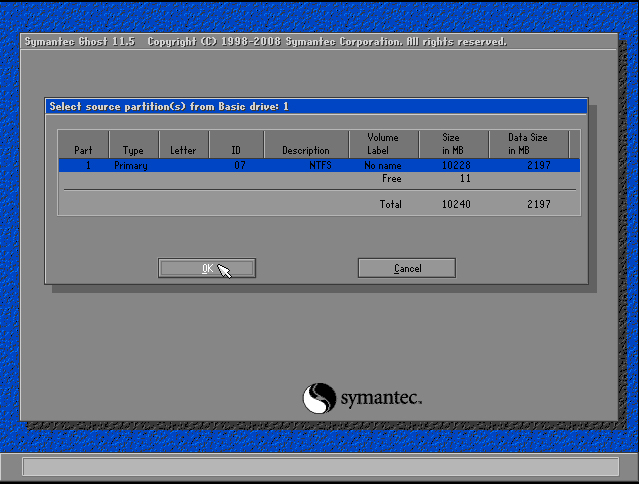
img 08
- Next select ur OS partition.it's too easy to find which hdd is a OS.The Primary One is the OS HDD. > Ok. (Here on the image u can see only one partition, Don't be confused i have only one Partition.)
img 09
- Select the Destination to save the image file.U can chose a Different partition.
img 10
- Fast > Yes.
- That's it.Now the os is Backing up.It's depending on ur System Performance and OS Size.After Finish is Completed click Continue and Restart ur computer as a Normal Mod.
After Log in ur system go to find the image file and save a different location or different Storage devices.










No comments:
Post a Comment