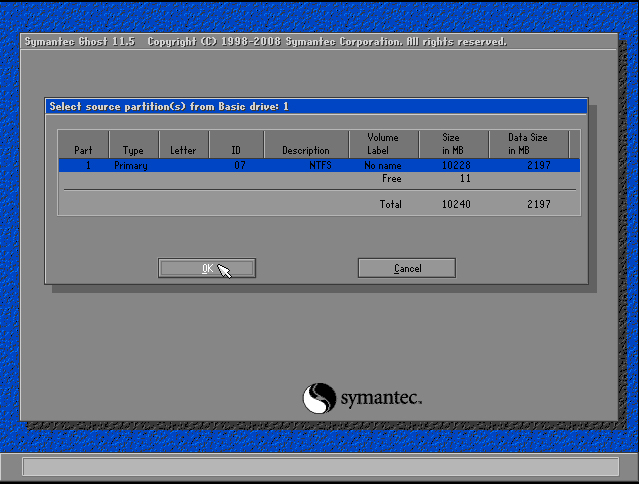Hiren's Boot CD
Hiren's BootCD
Hiren's BootCD is a bootable software CD, containing a number of diagnostic programs such as "Partition Magic, System Performance Benchmarks, Symantec Ghost imaging tool, Disk Cloning tools, Data recover tools, MBR tools" and much more useful tools, and fix many other computer problems.Hiren's BootCD(HBCD) can be considered a valuable tool for use in troubleshooting recovery of computers.
History
Hiren's BootCD was Created by Hiren & Pankaj, is based on knoppix and a collection of other freeware tools. It has found some controversial stigma as a hacker tool violating copyright.However, today the majority of it's software is freeware or shareware.
and now here i will show u a valuable tool named Symantec / Norton ghost image tool.This tool is use to backup ur entire os as a image.If ur system has crashed or affected some virus.at this time what u do.U change ur os with new one and re-install all ur software's services and etc....it's waste ur valuable time.Here u can use this tool and Backup ur entire os.So Follow These Steps...
How to use this tool..
First U download Hiren's BootCD (HBCD) using Google or Other Search Engines, Or u can download Hiren's Official Site
Here.
After Download
Write in to cd. Using Any Burn tools (
Nero,
Power ISO,etc...).
In this session i use HBCD 10.1.Because it's a Valuable stander-ed Tools.
Let's Start..